Abstract¶
We will set up folders, create a graph of notes, refactor it, and try out canvas.
First, install Obsidian from their website¶
Set up folder structure¶
- Files.
- References
- "Notes" or "Zettelkasten"
-
Templates Then,
-
Settings -> Files and Links -> Default location for new notes: set it to "Notes" or "Zettelkasten".
- Settings -> Files and Links -> Default location for new attachements: "In the folder specified below": Set to "Files".
Create a graph of notes¶
Remember: Cmd+p to search for actions.
- Create one note for each white node and link them as in the drawing. Do this with the quick switcher (Cmd+O), write the name of the file and then (Shift+Enter) to create it.
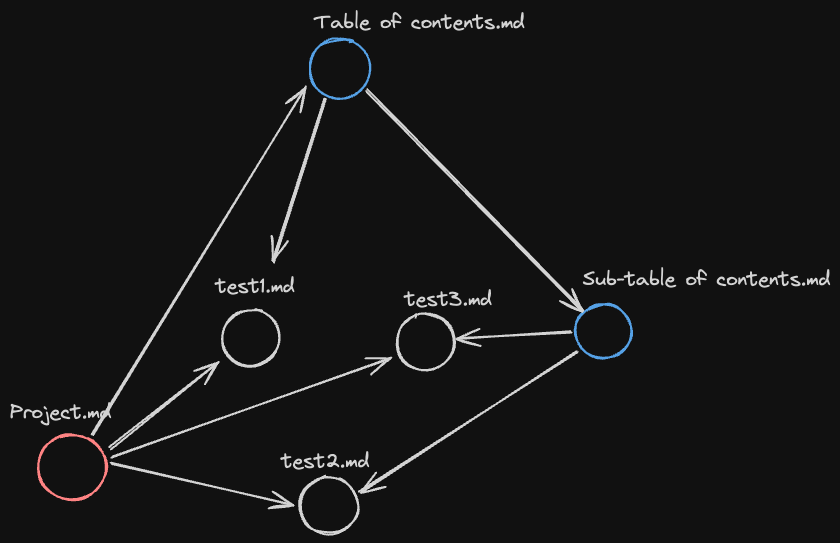
- Create the coloured nodes (organisational nodes) and link them as in the drawing
- Add a header with content below it (e.g.
# hello) to test1.md. - Embed the content of the header from test1.md within test3.md. Remember:
![[file_name#header_name|display_name]], and the exclamation mark makes the link an embed. - Rename test1 to "test4". What happened to the links in test3.md?
- Write a few lines in test2, select a part of the content, and then run the command (Cmd+P) "Note Composer: extract current selection". When prompted enter test5 to create a new note.
- Use composer to merge test2 with test3: go to test2, run Cmd+P and search "merge". Then when prompted, search and select test3.
- Rename test3 to test6, either by clicking the top title of test3, or by searching for a command "rename".
- Make "longform.md" and embed all the test files one after another in it.
- Make a canvas (search the command) and set up a graph of the test notes there. To add a note to the canvas, drag and drop the middle bottom icon into the canvas.
- Set a hotkey: Settings (on side bar or 'Cmd+,') -> Hotkey. Set "Toggle to reading view" to Cmd+E. Try out the hotkey. Any command can be set to a hotkey!
- Change your theme: Settings -> Options -> Appearance -> Themes. Mine (currently):the ITS Theme